⚠ The Forced Factory data reset will clear all of your customized settings including the parental lock setting and followings:
- Google Account
- System & Applications data
- Downloaded Applications
- Channels
- Wireless network settings
- A forced Factory data reset can only be done if the TV has been upgraded to Android OS 6 (M) or later.
- Unplug the TV's AC power cord (mains lead) from the electrical socket.
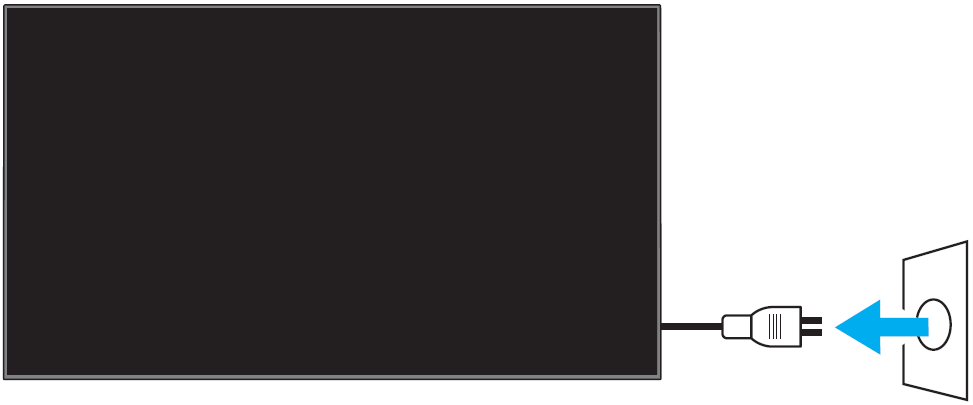
- Simultaneously press and hold down the Power and volume Down (-) buttons on the TV (not on the remote), and then (while holding the buttons down) plug the AC power cord back in.
Continue to hold the buttons down until the green LED light appears.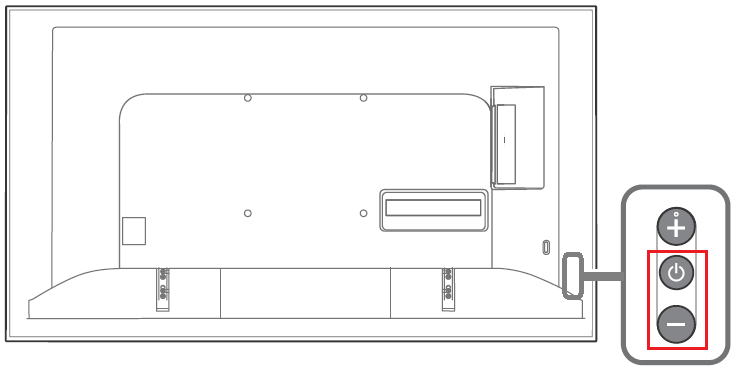
NOTE: It will take approximately 10-30 seconds for the LED light to turn green. - Release the buttons after the green LED light appears.
NOTES:- Disregard what is happening on the TV screen.
- If the white LED light doesn't turn green within 30 seconds, start from Step 1 again.
- Wait a few minutes for the Factory data reset process to take place. The TV will reboot (turn on and off) twice.
The Welcome setup screen will appear on the TV twice. Do NOT go through the first Welcome setup menu, as the TV will auto Factory data reset within one minute of the first Welcome setup screen.
NOTE: If the TV doesn't turn back ON automatically, press the Power button to turn TV back ON. - When the second Welcome setup screen appears, perform the setup.
NOTE: If the Welcome setup screen doesn't appear, unplug the AC power cord and then plug it back in.