⚠
The Forced Factory data reset will clear all of your customized settings including the parental lock setting and followings:
- Google Account
- System & Applications data
- Downloaded Applications
- Channels
- Wireless network settings
- Unplug the TV's AC power cord (mains lead) from the electrical socket.
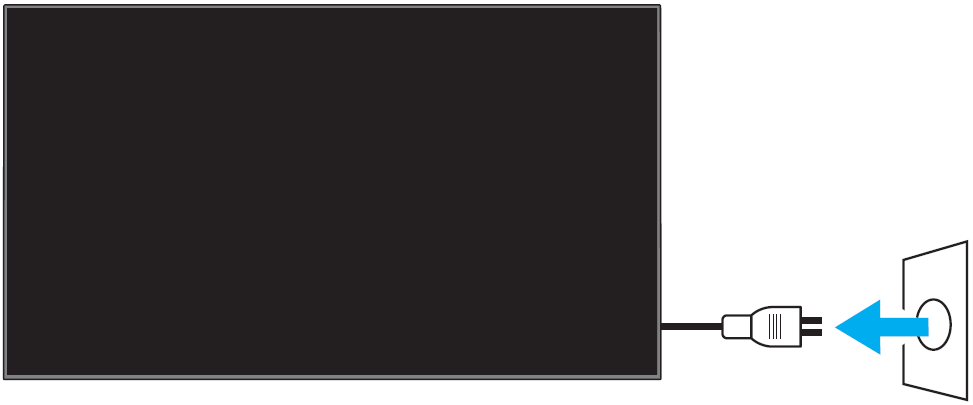
- Simultaneously press and hold down the Power Image and volume Down (-) Image buttons on the TV (not on the remote), and then (while holding the buttons down) plug the AC power cord back in.
Continue to hold the buttons down until the green LED light appears. (Press down softly on the [VOL-] button, as pressing firmly may cause the process to be interrupted.)
NOTE: It will take approximately 10-30 seconds for the LED light to turn green.
- Release the buttons after the green LED light appears.
NOTES:- Disregard what is happening on the TV screen.
- If the white LED light doesn't turn green within 30 seconds, start from Step 1 again.
➤ If the process has been implemented correctly, the green Android mascot will appear. (If the Android mascot doesn’t appear on-screen, please repeat steps 1-5 until it’s present). After completing this part of the process, the TV will restart twice – displaying the Sony and Android start-up animation screen/logos – before returning to the BRAVIA initial setup screen. If this does not occur after the fifth attempt, please go to the [ No, take me to the next step ] button below.
- Once the Welcome setup screen appears, quickly go through the setup procedure.
- Do not sign in to your Google Account.
- Skip the network setup.
- Skip the channel setup.
NOTE: If the Welcome setup screen doesn't appear, unplug the AC power cord and then plug it back in.
- On the supplied remote control, press the HOME button.
- Select Settings.
- Select Storage & reset in TV category.
- Select Factory data reset.
- Select Erase everything.
- When the second Welcome screen appears, perform the setup.
NOTE: If the Welcome setup screen doesn't appear, unplug the AC power cord and then plug it back in.