Back to overview or Go to "User experience"
How do I install Android 7.0 Nougat?
The nougat update will be available from March 2018. We plan to distribute this update in waves during spring. The easiest way of receiving this update is by ensuring that the Automatic software download setting on your TV is turned ON. Your TV should then receive the update automatically, in the coming months. Alternatively, you can download the update via USB, once it's available on the European support site.
>>> Searching for applicable models?
>>> Downloading updates via the Internet
>>> Updating using a USB flash drive
Downloading updates through the Internet directly
To check whether the Automatic software download setting is turned ON or OFF, or to manually check if a system firmware update is available, follow the steps below:- Press the HOME button on your remote control.
- Then, select Help in the Settings shelf (or press the HELP button on the remote).
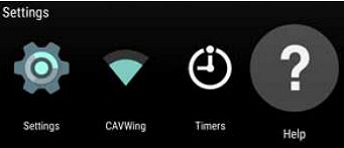
- In the Help menu, select System software update.
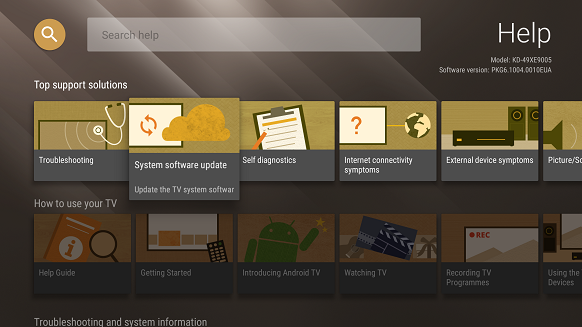
- Then, either use the Check for a system software update function, or restore the Automatic software download setting to ON.
IMPORTANT: You must agree to the Sony Privacy Policy in order to receive software downloads. You can check by going to [HOME] > [Help] > [Privacy Setting].
Your TV will start browsing for updates and will offer to download them if any are available. If an update is available, the procedure to download it will be as follows:- The TV will ask if you wish to proceed with the download, and display the content (new features, bug fixes, etc.) of the update.
- Select Yes to continue. NOTE: You can use your TV normally while it is downloading an update.
- Once the TV finishes downloading an update, it will then ask if you wish to install it.
- Select OK to accept and start the installation. Alternatively, you can select Cancel, and proceed later with the installation of the update.
- A screen with an update icon will be displayed along with a progress bar showing you the status of the update.
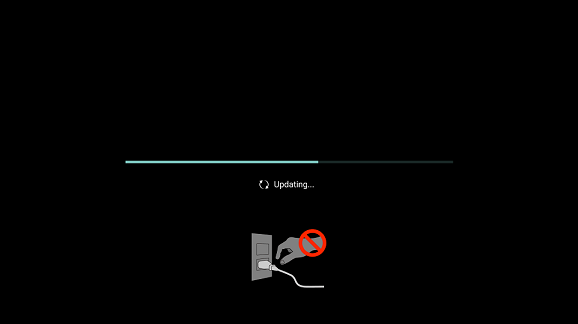 WARNING: There is a risk of hardware damage. During the installation of the update, do not press any buttons, power off the TV or disconnect it from the AC power outlet. Loss of power during the installation of the firmware update may cause the TV set to become unresponsive or require a repair.
WARNING: There is a risk of hardware damage. During the installation of the update, do not press any buttons, power off the TV or disconnect it from the AC power outlet. Loss of power during the installation of the firmware update may cause the TV set to become unresponsive or require a repair. - As soon as the installation of the update finishes, you can use your TV normally again.
IMPORTANT: Downloading updates and installing updates are two different processes. Please be advised that installing an update can take up to 30 minutes, a time during which you will not be able to use your TV. The TV will automatically turn off and restart several times during the update process. Please wait until this message appears: "System software update is complete".
Updating using a USB flash drive
- Type your TV model name in the search box of the Sony support homepage.
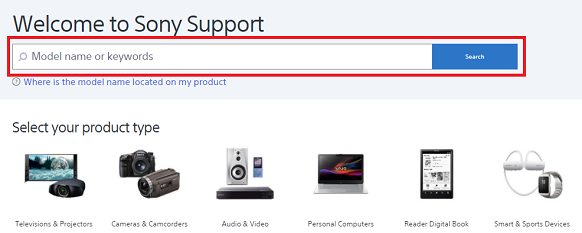
If you do not know what your model number is, please check the sticker at the lower left corner of your TV's back panel.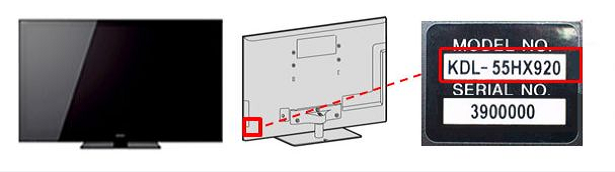
- Navigate to the "Downloads" section and select the Firmware download button.
- Follow the instructions on the website to download the update to a USB flash drive, and perform the update on your TV.
Key notes:
- Downloading this software is entirely up to the user’s discretion
- After performing the update, you cannot revert back to previous operating system (OS)
- After performing the update, application updates may be required from the Google Play Store, and applications for older OS versions may not work as previously intended